The Client, DLC, and AutoSync versions of 3770Link utilize the Serengeti License Manager license control system. 3770Link must be authorized after installation before it can be used. The following sections describe the functionality associated with each button on the main window of License Manager and describe the license authorization process.
Note
License Manager is not utilized for license control with versions of 3770Link that use the SyncPCI SDLC adapters.
Once 3770Link is installed, the license control system operates transparently "behind the scenes" and you will be unaware of its presence. However, you should be aware that the following operations will result in the loss of license authorization:
Copying 3770Link and running it from another location
Backing up and restoring 3770Link to a different or repartitioned hard drive
Furthermore, running some disk defragmentation utilities, extensive hard disk reorganization, or file deletion may result in the loss of license authorization.
When in doubt it is a good idea to temporarily install the product on another machine and transfer the license to it using License Manager. Perform the operation in question, and then restore authorization back to the original machine. Alternately, you may use License Manager to completely remove the license authorization and then contact Serengeti Systems for full reauthorization.
The use of License Manager in establishing and maintaining 3770Link license authorization is described in the following paragraphs.
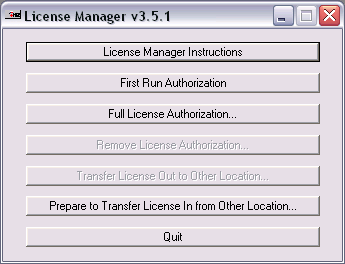
Click this button to display the License Manager Help file on your screen.
You can immediately authorize 3770Link for thirty (30) days by clicking this button of License Manager. 3770Link will run normally for this period of time permitting you sufficient time to obtain a Site Key in order to fully authorize the application. A First Run Authorization can only be performed once on a machine.
Full authorization is accomplished by contacting Serengeti Systems with your serial number and Site Code generated by License Manager. The required information is written to a file by the name of firstrun.txt upon successful first run authorization and is also displayed when you click the button.
Note
A First Run Authorization may be performed only once on any given workstation - uninstalling and reinstalling does not result in additional First Run Authorizations.
3770Link must be fully authorized before it can be used beyond the initial thirty-day First Run Authorization period. After obtaining your Site Key (see Requesting a Site Key), you can fully authorize the application by entering your serial number and Site Key in the Full License Authorization dialog and then clicking .
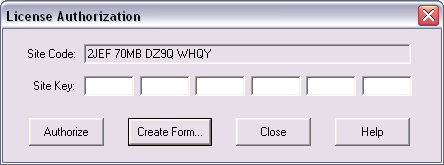
Once authorized, the application may be used without restriction on the workstation on which it was installed.
Once authorized you may find it necessary to use License Manager again to transfer the application's license to a different location either via removable media (e.g., a diskette) or network connection, or to remove authorization permanently.
License Manager may be used to completely disable 3770Link by clicking on this button which removes either a first run or full license authorization. Once authorization is removed, 3770Link cannot be run until a fresh Site Key is issued and the license is completely reauthorized. (First Run Authorization cannot be reused.)
To obtain a new Site Key, contact Serengeti Systems with your serial number, the new Site Code, and the Removal Code. This information is written to a file by the name of removal.txt upon successful removal of the license.
Should it become necessary to relocate 3770Link to a completely different location, the license may be transferred via removable media or network connection using License Manager. Such a transfer is a multi-step process:
Install the product on the target machine. Then, run License Manager and press the button.
This involves choosing a directory that will be used to transfer the necessary licensing files from the source machine to the target machine.
You may choose a network directory that is accessible to both machines, or instead, you may choose a removable media (i.e., a diskette) that you move from one machine to the other when needed.
Next, press the button on the source machine. Here, you will indicate the directory that you used in the previous step.
If you are using removable media, you must move it now from the target machine to the source machine at this time.
Now you may finish the transfer process on the target machine. If you are using removable media, you must now move it from the source machine back to the target machine.