This section covers installation for Microsoft SNA Server, SNA Server Client, and SNA Workstation.
If you are running Microsoft SNA Server, 3770Link can be run on either the same machine on which SNA Server is installed, or it can be run on a network connected client machine. If you plan on running 3770Link on a client machine, you will need to install Microsoft SNA Server Client on the client machine, in addition to installing SNA Server on the server machine. If you are running Microsoft SNA Workstation, 3770Link must be run on the same machine as SNA Workstation.
This section will give you a general overview of how to install SNA Server for use with 3770Link. For more detailed installation instructions, consult your SNA Server documentation.
Regardless of whether you want to run 3770Link on the same machine as SNA Server, or you want to run 3770Link on a client machine, you need to install SNA Server. The following steps describe the minimum requirements for installing SNA Server for use with 3770Link. If you will be using SNA Server for anything other than 3770Link, you may have to modify the installation of SNA Server. For more detailed installation instructions, consult your SNA Server documentation.
The following steps assume that you are installing SNA Server version 4.0 from CD:
Run the setup.exe program located in the \I386 directory of the SNA Server CD.
Follow the instructions on the screen for entering your name and installation directory.
When selecting components to be installed with SNA Server, the only option that may be required for use with 3770Link is the link service that corresponds to your communications hardware adapter.
To specify which link service to install, select the option and then press the button. Uncheck all of the link service items that do not correspond to your communications adapter.
Consult your communications hardware documentation for which link service is appropriate to use. Your hardware vendor may have provided a CD, diskette, or other media from which the link service is installed. To save disk space, uncheck all of the components except the single link service that your communications hardware requires.
When prompted to choose the server role, select "primary configuration server."
When prompted to choose client/server protocols, most users will want to select TCP/IP only. Our experience has shown TCP/IP to be more reliable than named pipes, especially when the client is running under Windows 98.
When prompted to choose the network subdomain name, select an appropriate name. You will probably want to choose the same name as your Windows NT domain.
Select an account into which the SNA Server services should be installed. As far as 3770Link is concerned, it is acceptable to leave the account name blank and install all SNA services into the local system account.
After pressing the button, the files are copied from the CD to your installation drive, and the installation completes.
For those who wish to run 3770Link on a client machine, you will need to install the SNA Server Client for Windows.
The following steps assume that you are installing SNA Server Client version 4.0 from CD:
Run the setup.exe program located in the \clients\winnt\i386 directory of the SNA Server CD.
Follow the instructions on the screen for entering your name and installation directory.
When selecting components to be installed with SNA Server Client, none of the options presented are required for use with 3770Link. To save disk space, uncheck all of the options and press to install only the core files necessary for use with 3770Link.
When prompted to choose client/server protocols, most users will want to select TCP/IP. Our experience has shown TCP/IP to be more reliable than named pipes.
The client/server protocol setting can be modified after installation is complete by running the SNA Client Configuration program and changing the "Transport" setting.
When prompted to choose the client mode, choose "client locates servers in an SNA Server subdomain" if you wish for the client to automatically locate SNA Servers in the subdomain. Otherwise, choose "client locates servers by name" in order to be able to explicitly specify a sponsor SNA Server machine. We recommend the explicit method.
The client mode setting can be modified after installation is complete by running the SNA Client Configuration program and selecting either "local" or "remote" for the client mode.
Depending on the client mode you chose in the previous step, you are then prompted for either the SNA Server subdomain name or the machine name. Enter the correct name in the field given.
Both the subdomain name and the machine name settings can be modified after installation is complete by running the SNA Client Configuration program.
After pressing the button, the files are copied from the CD to your installation drive, and the installation completes.
The following steps describe the minimum requirements for installing SNA Workstation for use with 3770Link. For more detailed installation instructions, consult your SNA Workstation documentation.
The following steps assume that you are installing SNA Workstation version 4.0 from CD:
Run the setup.exe program located in the \I386 directory of the SNA Workstation CD.
Follow the instructions on the screen for entering your name, CD key, and installation directory.
When selecting components to be installed with SNA Workstation, the only option that may be required for use with 3770Link is the link service that corresponds to your communications hardware adapter.
To specify which link service to install, select the option and then press the button. Uncheck all of the link service items that do not correspond to your communications adapter.
Consult your communications hardware documentation for which link service is appropriate to use. Your hardware vendor may have provided a CD, diskette, or other media from which the link service is installed. To save disk space, uncheck all of the components except the single link service that your communications hardware requires.
After pressing the button, the files are copied from the CD to your installation drive, and the installation completes.
For the remainder of this section, the words "SNA Server" will be used to refer to both SNA Server and SNA Workstation, since the configuration of these two products for use with 3770Link is identical.
Regardless of whether you want to run 3770Link on the same machine as SNA Server, or you want to run 3770Link on a client machine, you need to configure SNA Server. The following steps describe how to configure SNA Server for use with 3770Link.
The following steps assume that you are using SNA Manager version 2000
Run the Microsoft SNA Server Manager utility.
Select the SNA Server that you wish to configure. You should see a window similar to the one below:
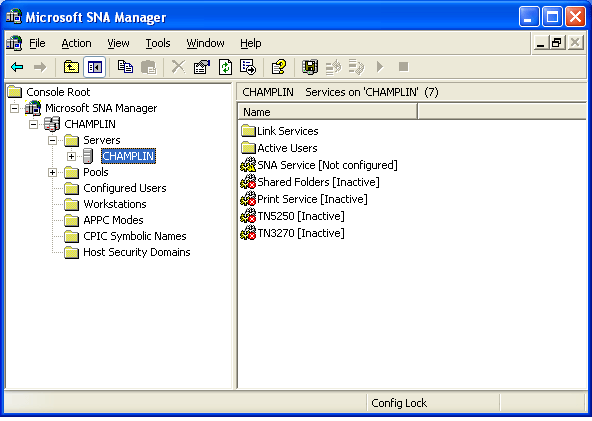
Using the mouse, right click on the selected SNA Server and then select ->. You should see a window similar to the one below:
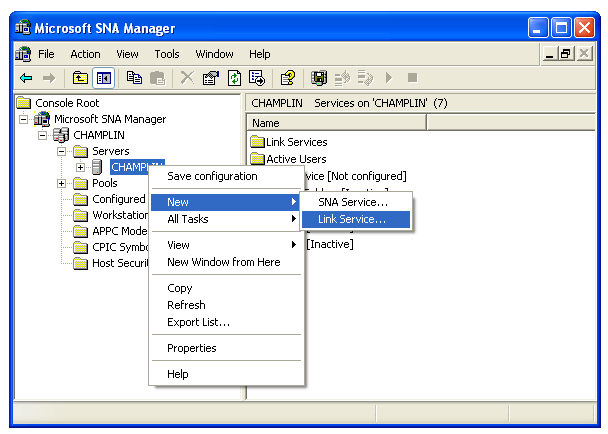
After selecting ->, you should see a window similar to the following:
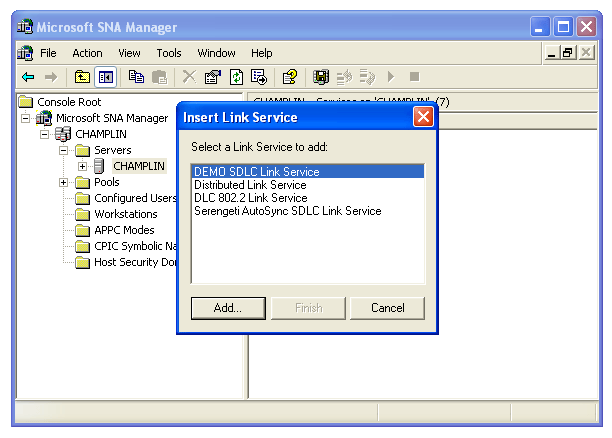
From the list of link services, select the link service that you wish to insert, then press the button and follow the directions for installing the link service.
After the link service is successfully installed, the next step is to create a new connection which will use the link service. Using the mouse, expand the chosen server down to and right click there, then select . You should see a window similar to the one below:
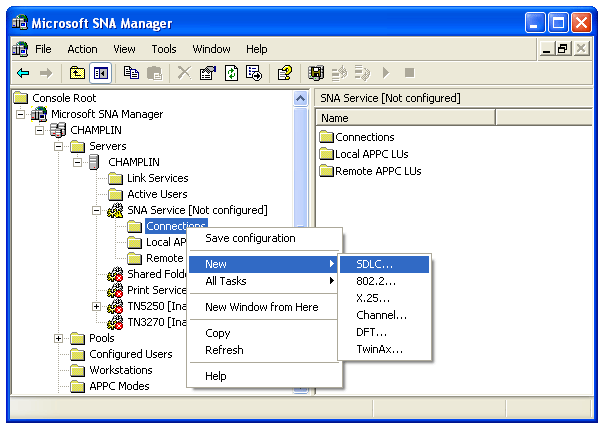
From the list of connection types, select the type of connection you wish to insert.
At this point, you should see a Connection Properties dialog specific to the type of connection you have selected. Enter a name for this connection and select the link service that you just installed. The input screen looks like the following:
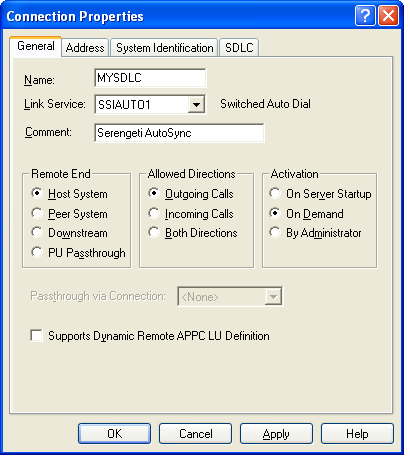
Configure any other parameters that are required for this type of connection. You may need to consult your communcations hardware documentation and the host system administrator. Most often, the default settings will suffice. The settings that will most likely need to be changed are Encoding and Poll Address.
After inserting the connection, you should see a screen similar to the following:
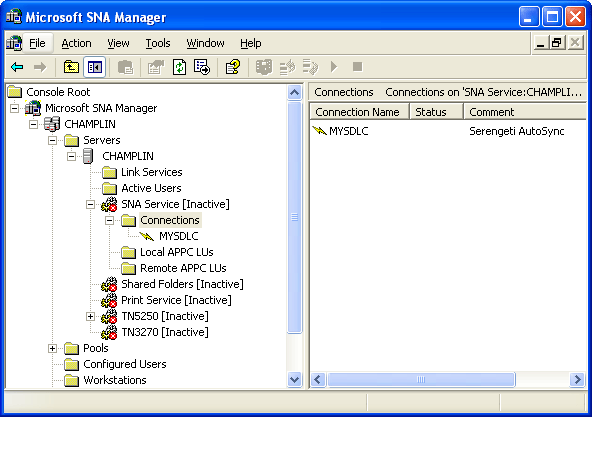
Now it is time to insert Logical Units (LUs) into the connection. This is done by right clicking on the connection and then selecting -> as shown below:
Note
SNA Server does not provide an LU type that is specific to 3770; instead, 3770Link is configured as a 3270 Application LU.
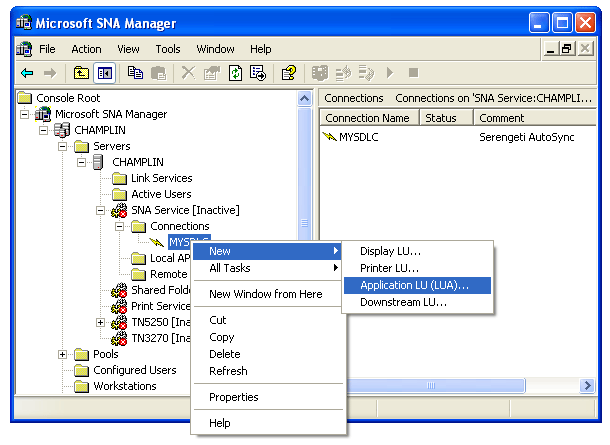
You should see a 3270 LU Properties dialog box as shown below.
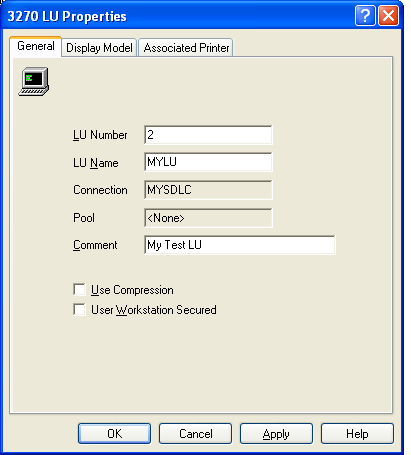
Enter the LU number for this LU. For LUs on 802.2, SDLC, or X.25 connections, check with the administrator of the host system for the correct value; it should match the LOCADDR= parameter of the LU definition in VTAM or in the NCP Gen. If the LU is on a DFT connection, it does not use an LU number but requires other identifying numbers instead. For more information, see the SNA Server documentation.
Enter the LU name for this LU and press . This LU name will later be presented by 3770Link when assigning LUs to a 3770Link connection. The LU name does not need to match any host parameters.
Additional LUs may be inserted if necessary.
After modifying LUs or Connections, it is necessary to save the configuration. Do this by selecting the -> menu.
After the new configuration is saved, you will want to start the SNA Server service. Do this by selecting the SNA Server you wish to start, and then select the -> menu.
If the service starts successfully, you should see the state of the SNA Server change from [Inactive] to [Active] and the state of the Connection should change to [OnDemand]. If the states did not change, there is most likely a problem with the configuration of the communications hardware and the link service. Use the Windows Event Viewer utility for clues as to why the service will not start or consult your communications hardware vendor.