The first time that you run 3770Link GUI, you must customize the configuration to match the requirements of the host computer with which you wish to communicate.
If you are using 3770Link Remote (3770/R) then this is done through the -> menu. You will generally need to at least configure the Poll Address, NRZ encoding, Device Type, and Station ID in order to connect to the host system, although the Device Type and Station ID are often not needed for leased line connections.
If you are making a DLC connection there will be other parameters instead of Poll Address and NRZ encoding that must be configured such as Remote Network Address, Remote SAP Address, and Local SAP Address. Consult your system administrator as well as the documentation provided to you by the administrator of the host system to verify what settings are required.
If you are using 3770Link Client (3770/C) then this is done through SNA Server or IBM Communications Server. Refer to the appropriate section in this document (Installing and Configuring Microsoft SNA Server or Installing and Configuring IBM Communications Server) for more information.
This may be accomplished through the -> menu. You may either modify the dummy connection called Host1, or you may create a new connection by pressing the button, entering the name of the new connection, and then setting this new connection as the current connection.
After selecting the current connection, the next step is to assign logical units (LUs) to the current connection. Do this by pressing the button in the -> menu.
The installation automatically creates a dummy LU called LU1 with an LU number of 1 and assigns it to the dummy connection called Host1. You may create additional LUs by clicking the button. Click the button for more details regarding creating LUs and assigning/unassigning LUs to a connection.
If the SNA Server process is running and one or more LUA LUs have been added to SNA Server's configuration, you will see a list of the available LUA LUs in the "Unassigned Available LUs" list on the left.
Note
If you are running IBM Communications Server, the list of "Unassigned Available LUs" will be blank and you will need to manually enter LU names using the button, matching the names of LUs that you configured in IBM's "SNA Node Configuration" program.
For example, assuming that you created a new connection called "Putnam" in the previous step and that you added 3 LUA LUs (called RJELU1, RJELU2, and RJELU3) to SNA Server, you would see the following:
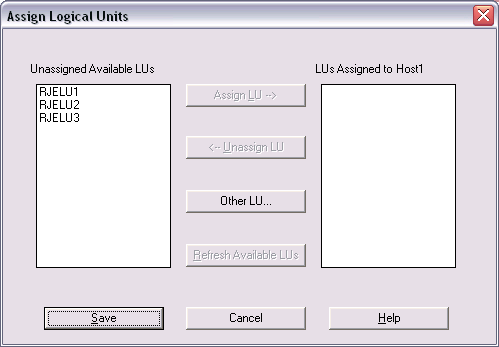
To assign an LU to the "Putnam" connection, simply click on the LU that you wish to assign, and then press the button. After the LU has been assigned to the "Putnam" connection, it will appear in the "LUs Assigned to Putnam" list on the right.
After the LUs have been assigned, you need to configure the LUs. This is done through the -> menu. See the online help for more information on how to configure LUs. The minimum amount of configuration required is to configure the logon parameters for each LU in the current connection. If you are using multiple LUs and the settings for each are identical or very similar to the others, you can configure one LU and then press the button to copy the settings from one LU to another.
After the configuration settings have been saved, you are ready to begin a communications session.
A communications session may be started in one of the following two ways:
Use the 3770Link GUI menus to interactively issue commands such as Connect, Send File, and Disconnect. Note that 3770Link GUI is always ready to receive whenever the line is connected, so there is no need to issue a receive command.
Run a script file which automates the entire communications session. A script file can be run either through the -> menu of 3770Link GUI, or through the 3770Link SO program. You may customize one of the sample script files or create your own using Notepad or any text editor. 3770Link's script language is documented in the help file.