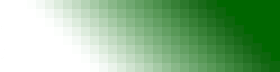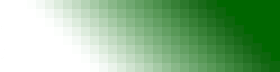3770Link Debug Files
3770Link features extensive logging capabilities to allow for remote diagnosis of communications problems that may arise during normal use. The files that are generated and the methods used to generate them vary depending on the version of 3770Link being used.
Quick-Start
What follows are some quick steps to enable logging, tracing, and debugging and capture the output to send to Technical Support.
Add the following script commands to the top of the script:
LOG /on
DEBUGEX /all_on
TRACE /on
Run 3770Link with the new commands added to the script. After the script exits, exit 3770Link. Output will be stored in the C:\Program Files\3770Link directory in the following files: LU1.log, 3770Link_00_1.bdf, and snalink.trc.
Read the following sections for more detailed information regarding the creation of log, debug, and trace files.
Intro
There are three main types of files generated by 3770Link. Generally, a complete set including each of these types of files is needed by Serengeti Technical Support in order to successfully diagnose a problem.
- LU Log Files
- Debug Files
- Trace Files
Important
The files generated by 3770Link are over-written each time 3770Link is launched. So, it is important to capture these files immediately after exiting 3770Link to send them in to Technical Support.
LU Log Files
Logging is configured through the 3770Link GUI in the Tools | Log Session menu. Put a check mark by the LU name in this menu to enable logging. The default LU set up by 3770Link is called LU1. By default, logging is enabled for this LU. When enabled, the output from the LU window is logged to a file named according to the LU name with a .log extension and is stored in the 3770Link installation directory. With default settings, the log is stored in "C:\Program Files\3770Link\LU1.log".
The settings configured through the GUI can be over-ridden by using the LOG script command. For example,
LOG /on - turns on logging
LOG /off - turns off logging
The Help file contains more details about these menu items and script commands.
Back to Table of Contents
Debug Files
Debugging is enabled through the 3770Link GUI in the Tools | Debug Messages menu. Output is stored in a file called "3770Link_00_1.bdf" in the 3770Link installation directory, which is "C:\Program Files\3770Link" by default. Each of the sets of debug messages can be enabled by putting a check mark by its name in the Tools | Debug Messages menu. The types of debug messages that can be generated varies according to the version of 3770Link being used.
The following table shows each set of debug messages, the version of 3770Link that generates this set of messages, and the equivalent script command that can also be used to enable it.
| Debug Messages | Versions | Script Command |
|---|
| LU name (LU1 by default) | All | DEBUGEX /all_on |
| Link Service | AutoSync, SyncPCI, DLC | DEBUGEX /link_on |
| SNA | AutoSync, SyncPCI | DEBUGEX /sna_on |
| AutoSync | AutoSync | DEBUGEX /autosync_on |
| SSISYNC | AutoSync | DEBUGEX /ssisync_on |
3770Link Debug Messages
The Help file contains more details about these menu items and script commands.
Back to Table of Contents
Trace Files
The trace file shows SNA protocol messages being transmitted between the client (3770Link) and the host. The methods for generating a trace vary depending on which version of 3770Link is being used.
Remote (AutoSync, SyncPCI, or DLC)
The trace is enabled through the 3770Link GUI in the Tools menu. Output is stored in a file called "snalink.trc" in the 3770Link installation directory, which is "C:\Program Files\3770Link" by default. The trace can be enabled by putting a check mark by "Trace" in the Tools menu.
The settings configured through the GUI can be over-ridden by using the TRACE script command. For example,
TRACE /on - turns on tracing
TRACE /off - turns off tracing
The Help file contains more details about these menu items and script commands.
Client (Microsoft SNA Server, IBM Communications Server)
For the Client version of 3770Link, the SNA Trace is generated through SNA Server. The procedure may vary slightly depending on what version you have.
The utility is called SNATRACE.EXE and there should be a shortcut to it on the start menu somewhere. It will show you a list of trace items. Select "SNA Application." Click on <Properties>. Click on the "API Trace" tab. Select "LUA-API." Click <OK>, <OK>, and <OK>. It should generate a file called "CLIAPI1.atf" and place it in the SNA\Traces directory.
Back to Table of Contents
|